SMTP (Simple Mail Transfer Protocol) is an essential component for sending emails from your application. Configuring SMTP settings correctly ensures that your emails are delivered smoothly. SMTP settings must be configured to generate emails. Below is a step-by-step guide on how to set up SMTP setting.
1. Accessing the Settings
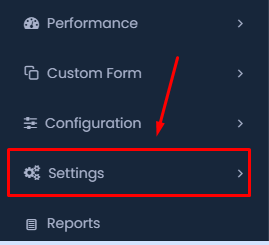
To begin the SMTP configuration, navigate to the Settings section in your application:
- Click on Settings in the left-hand menu.
2. Open the Control Panel
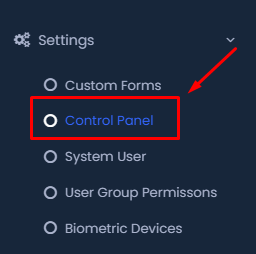
Once in the Settings, follow these steps:
- Click on Control Panel under the Settings dropdown menu.
3. Locate SMTP Settings
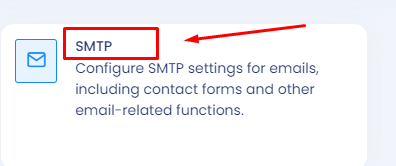
In the Control Panel, find the SMTP settings option:
- Select SMTP from the list of available options to proceed with email configuration.
4. Enter SMTP Details

- Email: Enter the email address that you will use to send emails. This is usually the email associated with your domain.

- Password: Provide the password for the email account you entered. Ensure that this password is correct to avoid authentication issues.

- SMTP Port: Input the SMTP port number. Common SMTP ports are 25, 465, or 587, depending on your email provider’s specifications.

- Server Host: Enter the SMTP server address, such as
smtp.yourdomain.com. This will be provided by your email service provider.
5. Save the Configuration
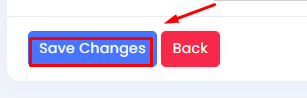
Once all the fields are filled in, you need to save the changes:
- Click on Save Changes to apply your SMTP settings.
Conclusion
After completing these steps, your SMTP settings should be properly configured, allowing your application to send emails. If you encounter any issues, double-check the details you’ve entered, especially the email address, password, and server host information, as these are common sources of errors.
