This guide provides step-by-step instructions on how to submit a resign request using the Separation Management module. Follow these steps to ensure your resign request is correctly submitted and processed.
Step 1: Access Separation Management
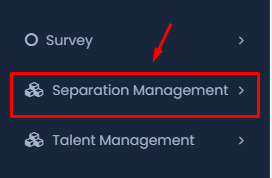
- Navigate to the main menu on the left side of your dashboard.
- Locate and click on Separation Management to expand the submenu options.
Step 2: Select Resign Request
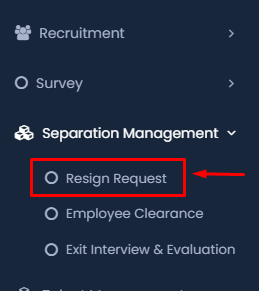
- Under the Separation Management menu, click on Resign Request to begin the resignation process.
Step 3: Choose the Employee

- In the Resignation Request form, the first field is Employee.
- Click on the dropdown menu to select the employee who is submitting the resignation.
Step 4: Select Offboarding Type
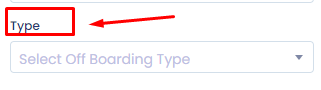
- Next, under the Type section, choose the appropriate offboarding type from the dropdown menu. This might include options like voluntary resignation, retirement, etc.
Step 5: Specify Last Working Day
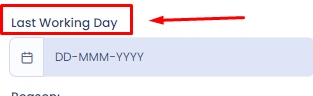
- Enter the Last Working Day by selecting the date from the calendar provided. This will be the employee’s final day at work.
Step 6: Provide a Reason
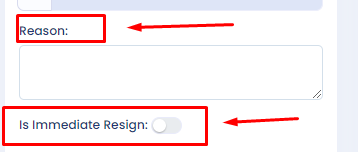
- In the Reason field, provide a brief explanation for the resignation.
- If the resignation is immediate, toggle the Is Immediate Resign switch.
Step 7: Review Resignation Application
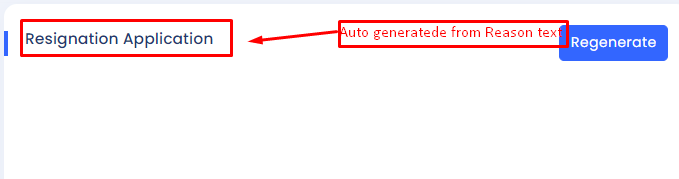
- Review the Resignation Application section where a resignation letter or summary is auto-generated based on the reason you provided. Ensure all details are accurate.
Step 8: Submit the Resignation Request
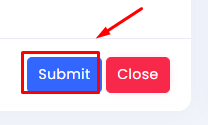
- Once everything is filled out correctly, click the Submit button to finalize the resignation request.
Important Notes:
- Make sure all fields are accurately filled out to avoid any delays in the resignation process.
- The HR department may contact you for additional details or to confirm the resignation.
