If you want to upload a document to a file management system, to follow these given below instruction:
Step 1: Navigate to the File Manager
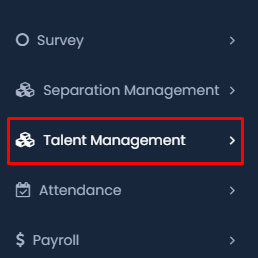
- Start by accessing the Talent Management section from the main menu.
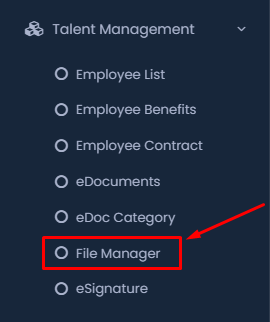
- Click on File Manager located under the Talent Management dropdown.
Step 2: Upload a New File
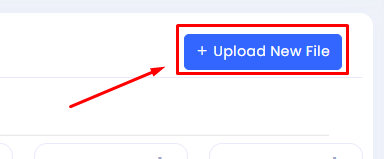
- Once in the File Manager, locate and click on the Upload New File button at the top right corner.
Step 3: Select and Upload Your File
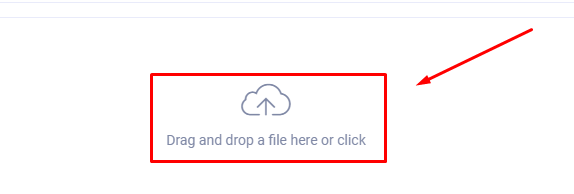
- In the upload window, click the area with the cloud icon that says “Drag and drop a file here or click” to select a file from your computer, or you can simply drag your file into this area.
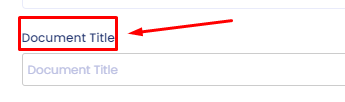
- Provide a Document Title for the file you’re uploading.
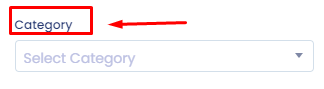
- Choose the appropriate Category from the dropdown menu to classify your file.
Step 4: Submit Your Upload
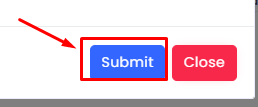
- After filling in the necessary details and selecting your file, click the Submit button to complete the upload.
Step 5: Closing the Upload Window
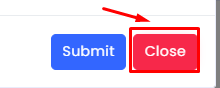
- Once the file is uploaded, you can either proceed to upload another file or close the upload window by clicking the Close button.
These steps will guide you through successfully uploading and managing your files in the File Manager section of your system.
