If you need assistance while navigating the platform, the Help & Support feature is readily accessible. Follow these steps to find and use this feature effectively:
Step 1: Locate the Help & Support Icon
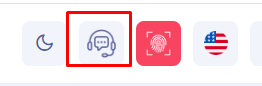
- On the top right corner of your dashboard, you’ll notice a series of icons.
- Look for the headset icon with a chat bubble. This represents the Help & Support feature.
- Click on this icon to proceed.
Step 2: Access the Help & Support Menu
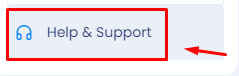
- After clicking the icon, a sidebar or dropdown menu labeled “Help & Support” will appear.
- This menu allows you to explore various support options, including FAQs, live chat, or support tickets.
Step 3: Use the Help & Support Search Bar
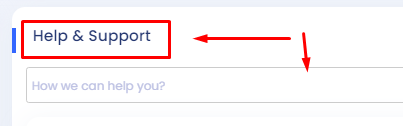
- Within the Help & Support section, you’ll see a search bar.
- Type in your query or keywords related to the issue you’re experiencing.
- The platform will then display relevant articles, guides, or contact options based on your search.
Summary
By following these steps, you can easily access the Help & Support resources you need to resolve any issues or get more information about using the platform. Whether you need a quick answer or detailed assistance, the Help & Support feature is designed to provide the necessary guidance.
