Submitting a missing punch request in the attendance system is a straightforward process. Below is a step-by-step guide to help you navigate the system.
1. Access the Attendance Section
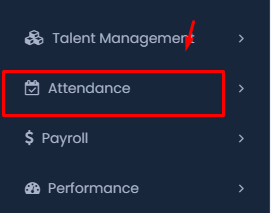
- Navigate to the main menu.
- Click on the Attendance option under the Talent Management section.
2. Select “My Missing Punch Requests”
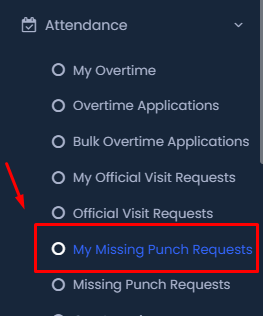
- Under the Attendance menu, click on My Missing Punch Requests.
3. Add a New Request
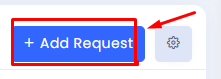
- Once in the My Missing Punch Requests section, click the + Add Request button to create a new request.
4. Enter the Attendance Date
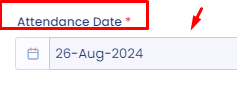
- Select the date for which you want to add the missing punch by clicking on the Attendance Date field and choosing the appropriate date from the calendar.
5. Add Missing Punch Details
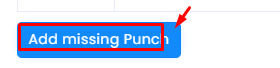
- To add your clock-in and clock-out times, click on the Add missing Punch button.
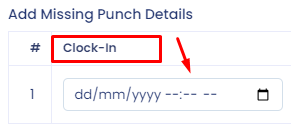
- Enter your Clock-In time by clicking on the field and selecting the correct time from the dropdown or calendar.
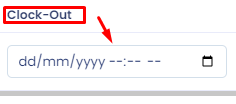
- Similarly, enter your Clock-Out time.
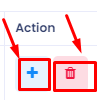
- You can add multiple entries by clicking the + button or remove entries by clicking the trash icon.
6. Provide a Reason for the Missing Punch
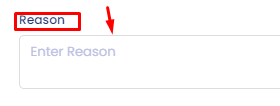
- In the Reason field, enter the reason why the punch is missing.
7. Save Changes
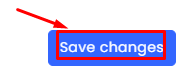
- After entering all the required information, click the Save changes button to submit your request.
8. Manage Existing Requests
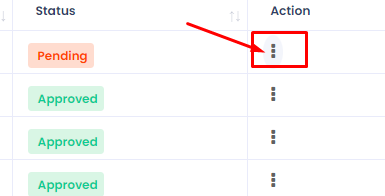
- After submission, you may want to manage your requests:
- View Request: Click the three-dot menu next to the status of your request.
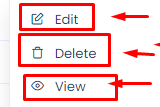
- Choose View to see the details of your request.
- Edit Request: If you need to make changes, select Edit from the same menu.
- Delete Request: If you no longer need the request, choose Delete.
By following these steps, you can efficiently submit and manage your missing punch requests, ensuring that your attendance records are accurate and up to date. Make sure to review the information before finalizing any changes.
