This guide will walk you through the process of running payroll using your system. Follow these steps to ensure accurate and timely payroll processing for your employees.
Step 1: Access the Payroll Module
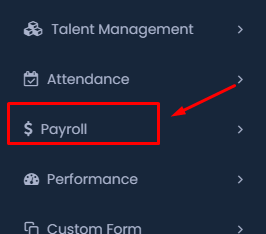
Navigate to Payroll:
- On the main dashboard, locate the Payroll section in the left-hand navigation panel. Click on it to expand the payroll options.
Step 2: Start a New Pay Run
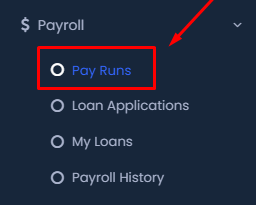
Select Pay Runs:
- Under the Payroll section, select the Pay Runs option. This will open the pay runs management page where you can manage your payroll runs.
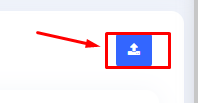
Create a New Pay Run:
- Click the Import icon on the top right of the page to start the process of uploading your payroll data.
Step 3: Upload Payroll Data
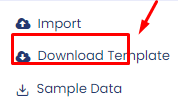
Download Template:
- Before importing, it’s recommended to download the payroll template by selecting Download Template from the dropdown menu. This template ensures that the data you upload is in the correct format.
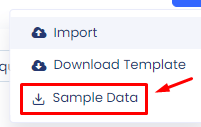
Use Sample Data:
- If you want to see how the data should look, click on Sample Data to download an example.
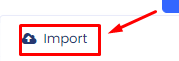
Import Data:
- After preparing your payroll data, click on Import to upload your file.
Step 4: Set Pay Run Parameters
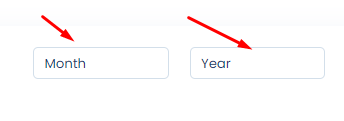
Select Month and Year:
- In the appropriate fields, select the Month and Year for which you are processing payroll.
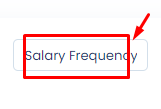
Choose Salary Frequency:
- Define the Salary Frequency (e.g., monthly, bi-weekly) for this pay run.
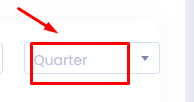
Select the Quarter:
If applicable, select the Quarter for which this pay run applies.
Step 5: Process and Finalize Payroll
Generate Payroll:
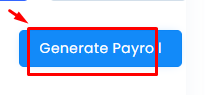
- After setting all parameters and verifying the data, click on Generate Payroll to process the pay run.
Print Payroll :
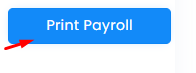
- If needed, you can print the payroll by clicking on the Print Payroll button.
View Payroll:
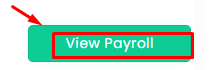
- To review the processed payroll, click on the View Payroll button.
Step 6: Delete Payroll
Delete Payroll:
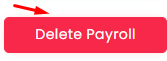
- If there is a need to delete the payroll run, click on the Delete Payroll button.
Confirm Deletion:
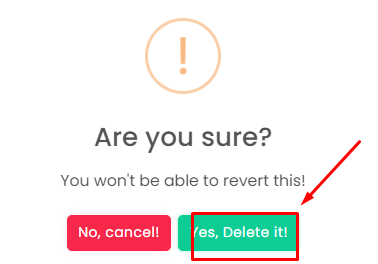
- A confirmation dialog will appear. Click on Yes, Delete it! to permanently remove the payroll run.
Step 7: Review and Process Pay Run
Review Data:
- Carefully review the uploaded data to ensure accuracy. Verify the employee details, salary amounts, deductions, and other relevant information.
Process Payroll:
- Once everything is confirmed, finalize the pay run by clicking the appropriate button to process payroll. This action will trigger the payroll for the selected period and pay frequency.
Conclusion
By following these steps, you will have successfully completed a payroll run, ensuring your employees are paid correctly and on time. Regularly review your processes and data to maintain efficiency and accuracy in your payroll operations.
