Managing recruitment data and candidate statuses in an HRMS (Human Resource Management System) is essential for efficient hiring processes. Below is a step-by-step guide on how to filter data and manage candidate statuses effectively.
Navigate to the Recruitment Module:
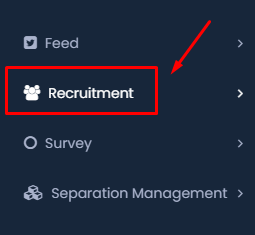
- Go to the left-hand side menu and click on “Recruitment.”
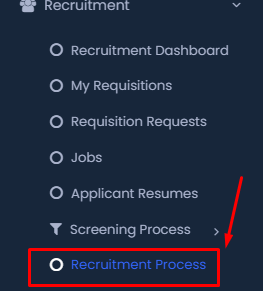
- Select “Recruitment Process” from the expanded list.
Access the Filter Options:
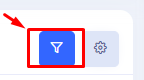
- Click on the filter icon (funnel symbol) located in the top right corner.
- Open the filter panel to start setting up your filters.
Set Up Filter Criteria:
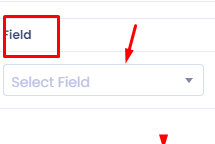
- Field: Choose the field you want to filter by (e.g., Job Title, Applicant Status).
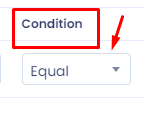
- Condition: Select the condition (e.g., Equal, Contains).
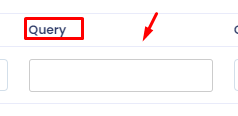
- Query: Enter the value for the selected field.
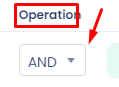
- Operation: Add more filters using “AND” or “OR” operations, if needed.
Apply the Filter:
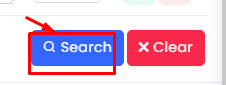
- Click on the “Search” button to filter the recruitment data based on your criteria.
Customize Column Preferences:
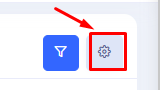
- Click on the gear icon next to the filter icon.
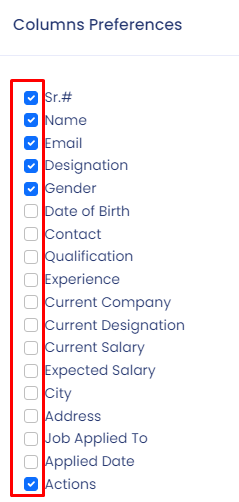
- Select the columns you want to display or hide in your recruitment table (e.g., Name, Email, Designation).
Manage Candidate Statuses:
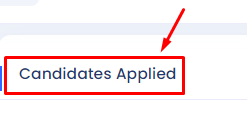
- Navigate to different candidate status tabs like “Applied,” “Shortlist,” “Interview,” etc., to view candidates by their current status.
- Click on a candidate’s name to update their status, such as moving them to “Shortlist” or “Interview.”
Understand Each Status:
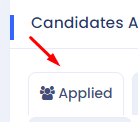
- Applied: Candidates who have submitted their applications.
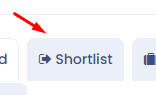
- Shortlist: Candidates selected for further consideration.
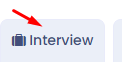
- Interview: Candidates scheduled for an interview.
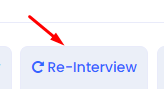
- Re-Interview: Candidates requiring another interview.
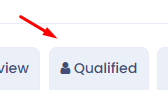
- Qualified: Candidates deemed qualified.
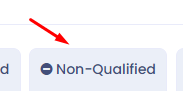
- Non-Qualified: Candidates not meeting the requirements.
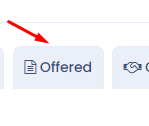
- Offered: Candidates who have received a job offer.
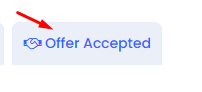
- Offer Accepted: Candidates who have accepted the job offer.
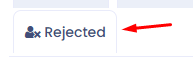
- Rejected: Candidates who have been declined for the role.
Conclusion:
By following these steps, you can efficiently filter recruitment data, customize your viewing preferences, and manage candidate statuses, including handling rejected candidates, within your HRMS system. This will help ensure a streamlined recruitment process and allow you to keep track of all candidates effectively.
