Creating a support ticket is a straightforward process that helps you communicate your issues or requests with the support team efficiently. Follow the steps below to successfully submit a support ticket.
Step 1: Access the Support Section
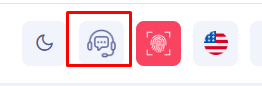
- Click on the Support Icon: Locate and click on the support icon at the top of the interface. This icon usually looks like a headset with a speech bubble, indicating customer support.
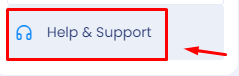
- Select ‘Help & Support’: From the dropdown or sidebar that appears, click on ‘Help & Support’ to proceed to the support options.
Step 2: Choose the Communication Method
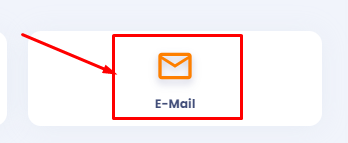
- Click on ‘E-Mail’: In the support options, click on ‘E-Mail’ to create a support ticket via email. This method is often preferred for non-urgent queries or issues that require detailed descriptions.
Step 3: Fill Out the Ticket Form

- Enter the Ticket Subject: In the ‘Ticket Subject’ field, type a brief and clear subject that summarizes your issue or request.

- Provide Your Email Address: In the ‘Email Address’ field, enter the email address you want the support team to use for correspondence.

- Set the Priority Level: Choose the appropriate priority level (e.g., High, Medium, Low) depending on the urgency of your issue.

- Select the Ticket Category: Choose the category that best fits your issue from the dropdown menu. Categories may include options like ‘Attendance,’ ‘Payroll,”General,’ etc.

- Describe the Issue: In the ‘Ticket Description’ box, provide a detailed description of your issue or request. Include all relevant information that can help the support team understand and resolve your issue quickly.
Step 4: Attach Any Relevant Files
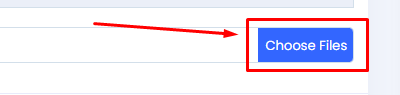
- Choose Files: If you have any supporting documents, screenshots, or files that can help clarify your issue, click on the ‘Choose Files’ button to upload them.
Step 5: Submit the Ticket
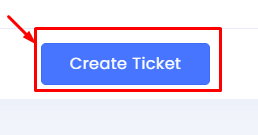
- Create Ticket: After filling in all the required fields, click on the ‘Create Ticket’ button to submit your support ticket.
Step 6: Confirmation and Follow-Up
- Confirmation: Once submitted, you should receive a confirmation email acknowledging your ticket. The support team will typically respond within the timeframe specified based on the priority level you selected.
By following these steps, you ensure that your support ticket is submitted correctly and that the support team has all the information they need to assist you effectively.
