Step 1: Access the Payroll Section
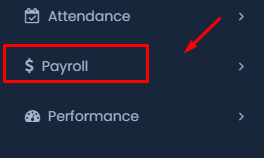
- Navigate to the main dashboard of the payroll system.
- Locate the Payroll option on the sidebar menu, typically marked with a dollar sign ($).
- Click on Payroll to expand the submenu.
Step 2: Go to My Loans
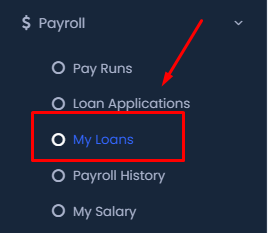
- In the expanded Payroll submenu, find and click on My Loans. This section allows you to manage and view your current loans or apply for a new one.
Step 3: Apply for a New Loan
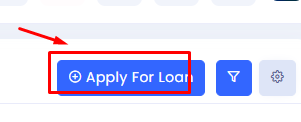
- On the My Loans page, click the Apply For Loan button located at the top right corner. This will open the loan application form.
Step 4: Fill Out the Loan Application Form
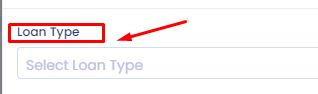
- Select Loan Type: Choose the type of loan you want to apply for from the dropdown menu.
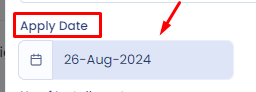
- Apply Date: The application date will be automatically filled in, but ensure that it is correct. You may adjust it if needed.
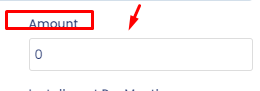
- Enter the Loan Amount: Specify the amount you wish to borrow.
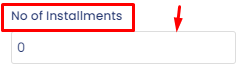
- Number of Installments: Enter how many installments you wish to split your loan repayment into.
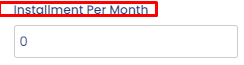
- Installment Per Month: Based on the number of installments, the system may automatically calculate this for you. Ensure the amount is feasible for your budget.
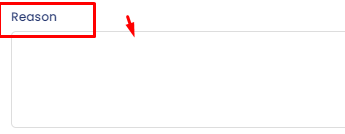
- Reason: Provide a reason for your loan application. This field is typically mandatory and helps in processing your application.
Step 5: Submit Your Loan Application
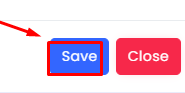
- After filling out all the required fields, click on the Save button to submit your loan application.
- If you need to exit without saving, you can click on the Close button.
Step 6: Check the Status of Your Loan Application
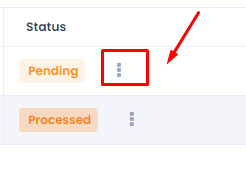
- Navigate to the My Loans section within the Payroll module.
- You will see the status of your loan applications, such as Pending or Processed.
- To take further action on a loan application, click on the vertical ellipsis (three dots) located next to the status label.
Step 7: Manage Your Loan Application
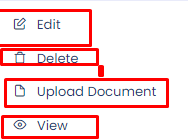
- After clicking the vertical ellipsis, a dropdown menu will appear with several options:
- Edit: Modify details of your loan application if changes are needed.
- Delete: Remove the loan application if it is no longer required.
- Upload Document: Attach necessary documents that support your loan application.
- View: Review the details of your loan application.
Following these steps should guide you through the process of applying for a loan using the payroll system. Make sure to double-check all entries before submitting to avoid any delays in processing your application.
