Step 1: Access the Recruitment Section
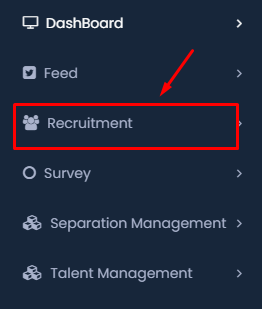
- Click on Recruitment: In the left-hand menu, locate and click on the Recruitment option, indicated by a group of people icon.
Step 2: Open the Jobs Module
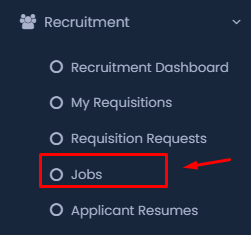
- Select Jobs: Once you’re in the Recruitment section, click on the Jobs option in the submenu. This will take you to the Jobs module where you can manage existing job positions or add new ones.
Step 3: Add a New Job
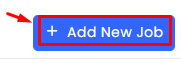
- Click on Add New Job: In the Jobs module, you will see an Add New Job button at the top-right corner. Click on this button to begin creating a new job position.
Step 4: Fill in the Job Requisition Details
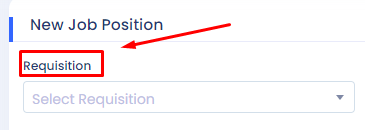
- Select Requisition: In the New Job Position form, the first field is Requisition. Select the appropriate requisition from the dropdown menu that matches the job you’re adding.
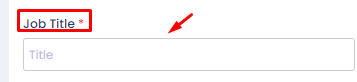
- Enter Job Title: In the Job Title field, enter the name of the position. This title should clearly reflect the role being offered.
Step 5: Define the Designation
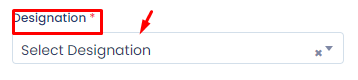
- Select Designation: Choose the appropriate designation for the job from the dropdown menu. This designation typically relates to the rank or level within the organization.
Step 6: Specify the Work Mode
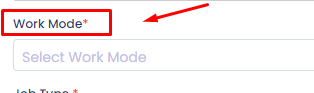
- Choose Work Mode: In the Work Mode field, select the appropriate work environment, such as remote, office, or hybrid.
Step 7: Determine Employment Type
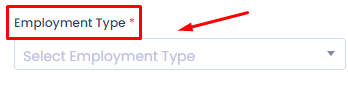
- Select Employment Type: Choose the type of employment (e.g., full-time, part-time, contract) from the dropdown menu.
Step 8: Define Job Type
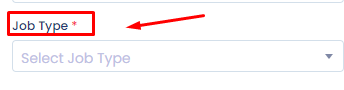
- Choose Job Type: In the Job Type field, specify whether the role is permanent, temporary, internship, etc.
Step 9: Enter the Number of Vacancies
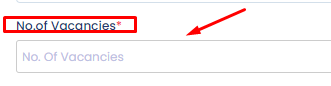
- Specify Number of Vacancies: Enter the total number of open positions for this job in the No. of Vacancies field.
Step 10: Define Experience Requirements
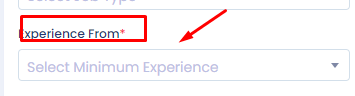
- Specify Minimum Experience: In the Experience From field, select the minimum years of experience required for the position.
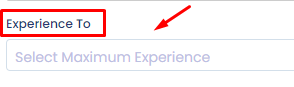
- Specify Maximum Experience: In the Experience To field, select the maximum years of experience suitable for the role.
Step 11: Set Posting and Closing Dates
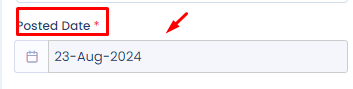
- Select Posted Date: Choose the date when the job should be posted using the Posted Date field.
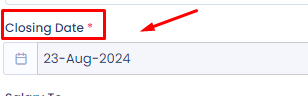
- Select Closing Date: Determine when the application window should close by setting a date in the Closing Date field.
Step 12: Specify Salary Range
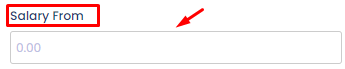
- Enter Minimum Salary: In the Salary From field, input the lowest salary that will be offered for the position.
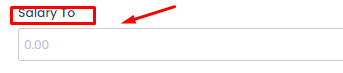
- Enter Maximum Salary: In the Salary To field, input the highest possible salary for the role.
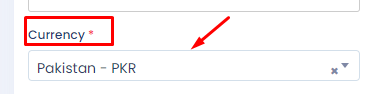
- Select Currency: Ensure the currency is correctly selected for the salary range, using the Currency dropdown.
Step 13: Define Job Location
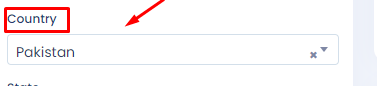
- Select Country: From the Country dropdown, choose the country where the job will be located.
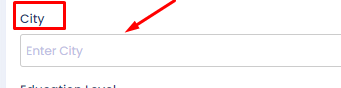
- Enter City: In the City field, input the specific city for the job location.
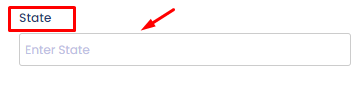
- Enter State: If applicable, enter the state or region in the State field.
Step 14: Specify Education Level
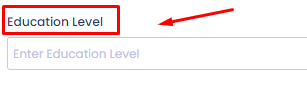
- Enter Education Level: In the Education Level field, enter the required educational qualifications for the position, such as a bachelor’s degree, master’s degree, or specific certifications.
Step 15: Write the Job Description
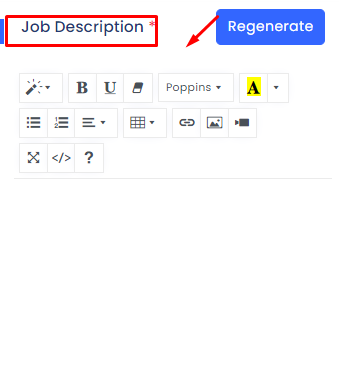
- Create Job Description: Use the Job Description editor to write a comprehensive description of the job. This should include key responsibilities, required qualifications, benefits, and any other relevant details about the position.
Step 16: List Required Skills
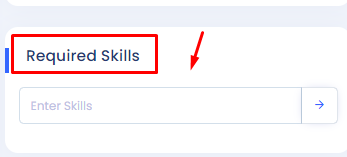
- Enter Required Skills: In the Required Skills field, list the essential skills that candidates must possess. You can enter multiple skills that are critical for the job role.
Step 17: Submit the Job Posting

- Click on Submit: After reviewing all the information entered, click the Submit button to finalize and post the job position.
Conclusion
After completing all the required steps, your new job position will be live on the HRMS system, available for potential candidates to apply. This guide ensures that HR professionals cover every detail necessary for a successful job posting, from requisition selection to final submission.
