Managing employee timesheets is a critical aspect of ensuring accurate payroll and attendance records within an organization. The following guide will walk you through the process of accessing and managing employee timesheets using a typical HR management system.
Step 1: Access the Reports Section
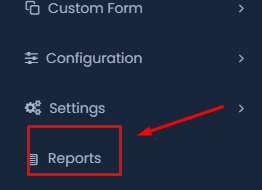
- Begin by logging into your HR management system.
- Navigate to the left-hand side menu and locate the “Reports” section under “Settings.” Click on it to proceed.
Step 2: Select the Employee Office Timing Report

- Once inside the Reports section, look for the “Employee Office Timing” report. Click on it to view the timesheets related to employee attendance.
Step 3: Filter by Employee Status
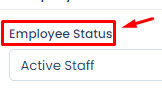
- You can filter the timesheet data by selecting the employee status. This allows you to view timesheets for either active staff or other categories based on your requirements.
Step 4: Filter by Employee Name
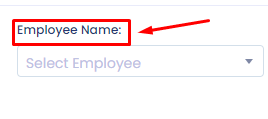
- Next, you can further narrow down your search by selecting a specific employee. This is useful for reviewing the attendance of individual employee members.
Step 5: Filter by Department Name
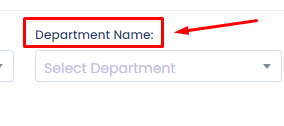
- Additionally, if you need to review timesheets by department, you can select the relevant department from the dropdown menu.
Step 6: Execute the Search
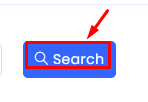
- After setting the desired filters, click on the “Search” button to retrieve the relevant timesheet data.
Step 7: Print the Timesheet Report
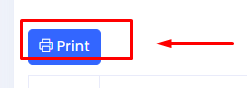
- Once the data is retrieved, you can print the report by clicking the “Print” button. This is useful for keeping a hard copy of the records or for further review.
This guide provides a clear, step-by-step process for accessing and managing employee timesheets within your HR system, ensuring you can easily review attendance and payroll information.
