1. Accessing the Payroll Section
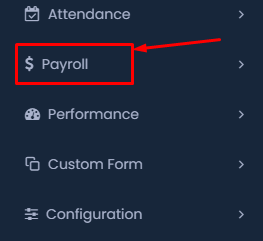
- Navigate to Payroll: On the left-hand side menu, locate and click on the Payroll section. This will expand the menu to show additional options.
2. Navigating to Family Benefits
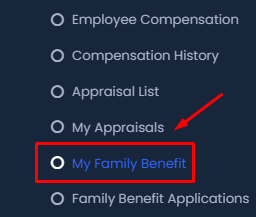
- Select “My Family Benefit”: Under the Payroll section, click on My Family Benefit from the list of options. This will open the Family Benefits application page.
3. Applying for a Family Benefit
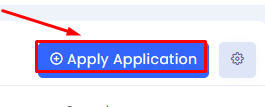
- Click on “Apply Application”: On the Family Benefit page, look for the Apply Application button located at the top-right corner and click it to start a new application.
4. Filling Out the Application Form
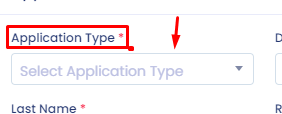
- Select Application Type: In the application form, start by selecting the appropriate Application Type from the dropdown menu.
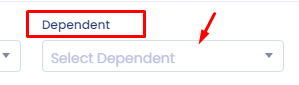
- Select Dependent: Next, choose the dependent for whom you are applying the benefit by selecting their name from the Dependent dropdown menu.
5. Entering Personal Information
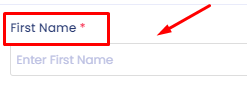
- Enter First Name: Fill in the First Name field with the first name of the dependent.
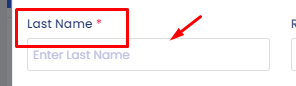
- Enter Last Name: Similarly, fill in the Last Name field with the last name of the dependent.
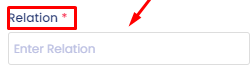
- Enter Relation: In the Relation field, specify the relationship between the employee and the dependent (e.g., son, daughter, spouse).
6. Event Details and Gender
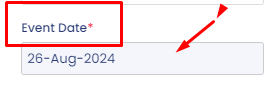
- Select Event Date: Enter the date of the event for which the benefit is being claimed by clicking on the date field.
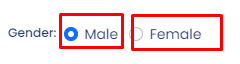
- Select Gender: Choose the gender of the dependent by selecting either Male or Female.
7. Adding a Description
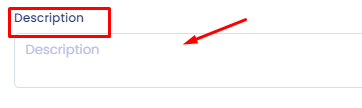
- Enter Description: In the application form, find the Description field and provide any necessary details or notes about the application. This is where you can add specific information that might be relevant for the approval process.
8. Submitting the Application

- Submit the Application: Once all required fields are filled out, click the Submit Application button at the bottom of the form to finalize your submission.
9. Checking the Application Status
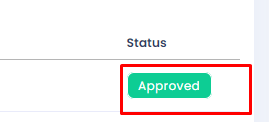
- View Application Status: After submission, you can check the status of your application. Go to the application list, and locate your submitted application. The status will be displayed (e.g., Approved, Pending).
10. Viewing Application Details
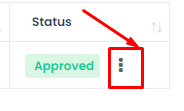
- Click on the Menu: To view more details, click on the three vertical dots (menu) next to the status of the application.
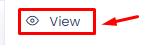
- Select “View”: In the dropdown that appears, click on View to see detailed information about your application, including any comments from the approver.
By following these additional steps, you can successfully submit a Family Benefit Application and track its status
