Changing your password is a simple but crucial step to ensure the security of your account. Follow these steps to successfully update your password:
Step 1: Access Your Account Settings
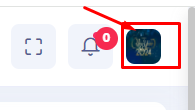
- In the top right corner of your dashboard, you will see your profile icon .
- Click on your profile icon to reveal a dropdown menu.
Step 2: Navigate to Password Settings
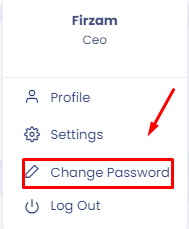
- In the dropdown menu, locate and click on the “Change Password” option.
Step 3: Enter Your Current Password
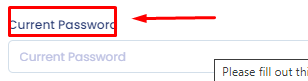
- You will be prompted to enter your current password.
- Type your current password in the “Current Password” field.
Step 4: Create a New Password
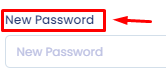
- Now, you need to create a new password.
- Enter your new password in the “New Password” field.
- Make sure your new password is strong and secure. It should include a combination of uppercase letters, lowercase letters, numbers, and special characters.
Step 5: Confirm Your New Password
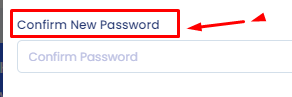
- To ensure accuracy, you will be asked to confirm your new password.
- Re-enter your new password in the “Confirm New Password” field .
Step 6: Save Your New Password
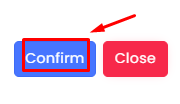
- After confirming your new password, click the “Confirm” button to save the change.
- If everything is correct, you will receive a notification confirming that your password has been successfully changed.
Final Notes:
- Always ensure that your new password is something you can remember but is hard for others to guess.
- Avoid using common passwords like “password123” or any personal information that can be easily guessed.
- If you ever forget your new password, most systems provide a “Forgot Password” link to reset it.
