If you need to generate a “Status Wise Attendance” report, follow the detailed instructions below.
Step 1: Access the Reports Section
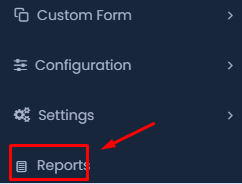
- Navigate to the ‘Reports’ section: On the main menu, locate and click on the ‘Reports’ option. It is typically found at the bottom of the sidebar menu.
Step 2: Select Attendance Report Type
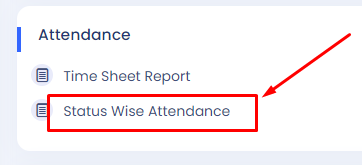
- Click on ‘Status Wise Attendance’: Under the ‘Attendance’ section, find and click on the ‘Status Wise Attendance’ option.
Step 3: Set the Employee Status
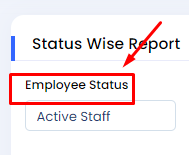
- Choose ‘Employee Status’: In the ‘Status Wise Report’ screen, select the appropriate ‘Employee Status’ from the dropdown menu. Options may include ‘Active Staff,’ and ‘Inactive Staff,’.
Step 4: Specify the Employee Name
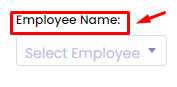
- Select ‘Employee Name’: Use the dropdown menu to choose the specific employee you want to generate the report for. This field allows you to filter the report by individual employees
Step 5: Choose the Department
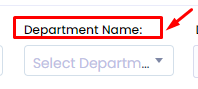
- Select ‘Department Name’: You can further filter the report by selecting the relevant department from the dropdown menu. This step is optional but helpful if you want to view attendance for specific departments.
Step 6: Set the Date Range
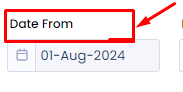
- Select ‘Date From’: Choose the start date for the report. This date range will determine the period for which the attendance data is generated.
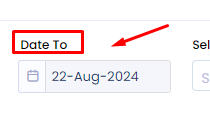
- Select ‘Date To’: Choose the end date for the report. This date range will determine the period for which the attendance data is generated.
Step 7: Select the Attendance Status
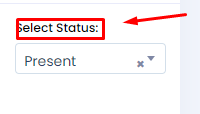
- Choose ‘Select Status’: From the dropdown menu, pick the specific attendance status you want to focus on, such as ‘Present,’ ‘Absent,’ ‘On Leave,’ etc.
Step 8: Additional Options
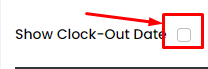
- Check ‘Show Clock-Out Date’: If needed, check the box next to ‘Show Clock-Out Date’ to include clock-out times in the report .
Step 9: Generate the Report
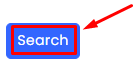
- Click ‘Search’: Finally, click the ‘Search’ button to generate the report based on the filters you’ve selected .
Step 10: Review the Report
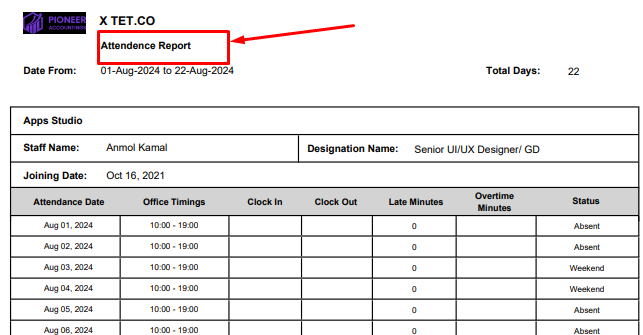
- After generating the report, it will be displayed on your screen.
Step 11: Download and Print Report
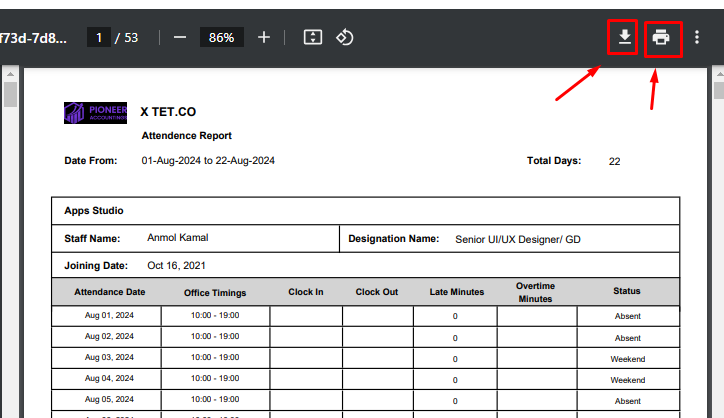
- Click the ‘Download’ Button: On the top right of the report viewer, you’ll see an icon that looks like a downward arrow. Click on this icon to download the report in PDF format to your device.
- Click the ‘Print’ Button: Next to the download icon, you’ll find a printer icon. Click this to print the report directly from your printer.
Following these steps will allow you to create a detailed Status Wise Attendance report, tailored to the specific needs of your organization.
