Step 1: Access the Payroll Section
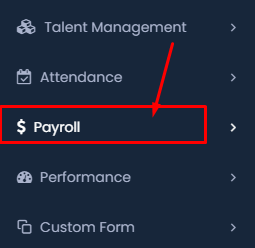
- Navigate to Payroll: From the main dashboard, locate the Payroll option on the sidebar. It is usually accompanied by a dollar symbol ($). Click on it to proceed.
Step 2: Open the Appraisal List
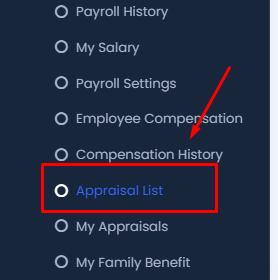
- Appraisal List: After clicking on Payroll, a submenu will appear. Scroll down and select the Appraisal List under the Compensation History section.
Step 3: Create a New Appraisal
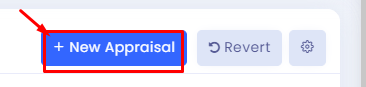
- New Appraisal: In the Appraisal List section, click on the + New Appraisal button located at the top of the screen to start creating a new appraisal.
Step 4: Set the Effect Date
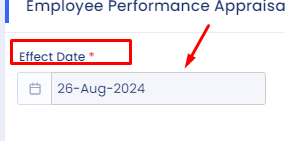
- Effect Date: A form will appear to input details for the new appraisal. The first field is the Effect Date. Use the calendar tool to select the date when the appraisal will take effect.
Step 5: Input the Appraisal Percentage
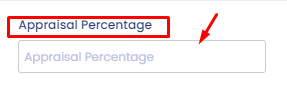
- Appraisal Percentage: Next, fill in the Appraisal Percentage field. This is the percentage increase in salary or benefits due to the appraisal.
Step 6: Input the Appraisal Amount
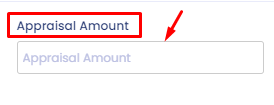
- Appraisal Amount: Following the percentage, enter the Appraisal Amount. This is the specific monetary increase resulting from the appraisal.
Step 7: Save the Appraisal
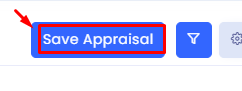
- Save Appraisal: Once all required fields are filled out, click on the Save Appraisal button to finalize and save the new appraisal record.
Step 8: Filter and Review Appraisals
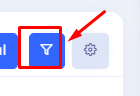
- Filter Appraisals: You can review appraisals by using the filter button. This allows you to sort or search appraisals based on specific criteria such as performance or employee name.
Step 9: Select Performance
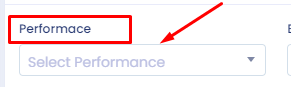
- Select Performance: In the filter section, you can select the performance type to narrow down appraisals for specific performance levels.
Step 10: Select Employee Name
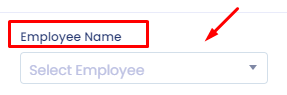
- Select Employee Name: Finally, select the employee name to view or manage appraisals specific to that individual.
Step 11: Select Department Name
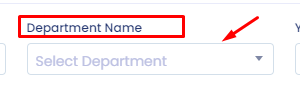
- Department Name: Use the dropdown menu to select the specific department to filter appraisals by department.
Step 12: Select Year
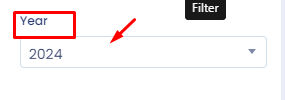
- Year: Select the year for which you want to filter the appraisal records.
Conclusion
By following these steps, you can efficiently manage employee performance appraisals within the HR Management System. Ensure that all data is accurately entered and saved to maintain a proper record of appraisals for each employee. Use the filtering options to streamline the review process and focus on specific departments or years as needed.
