Step 1: Accessing the Reports Section
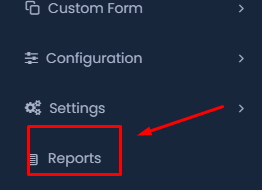
- On the left-hand side menu, locate the “Settings” section.
- Click on “Reports” under the “Settings”.
- This will open the reports dashboard where various types of reports can be generated.
Step 2: Selecting Employee Agreement Reports
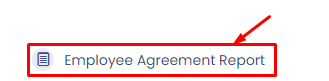
- Within the “Reports” dashboard, look for the option titled “Employee Agreement Report”
- Click on this option to access the section specifically designed for managing and generating reports related to employee agreements.
Step 3: Managing Agreement Documents
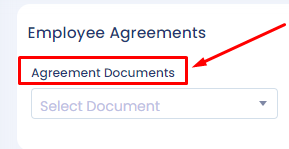
- In the “Employee Agreement Report” section, you’ll find an option labeled “Agreement Documents”.
- Click on “Agreement Documents” to open a dropdown menu.
- Here, you can either upload new agreement documents or select existing ones for inclusion in your report.
Step 4: Searching for Specific Agreements
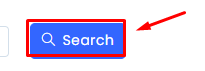
- To quickly locate a specific document, use the “Search” functionality.
- Click on the “Search” button.
- Enter relevant keywords, employee names, or document titles into the search bar to find the agreement you’re looking for.
Step 5: Reviewing and Exporting the Report
- Once the report is generated, review it for any discrepancies or missing information.
- If everything is accurate, export the report using the available export options, such as PDF or Excel, for further use or sharing with management.
